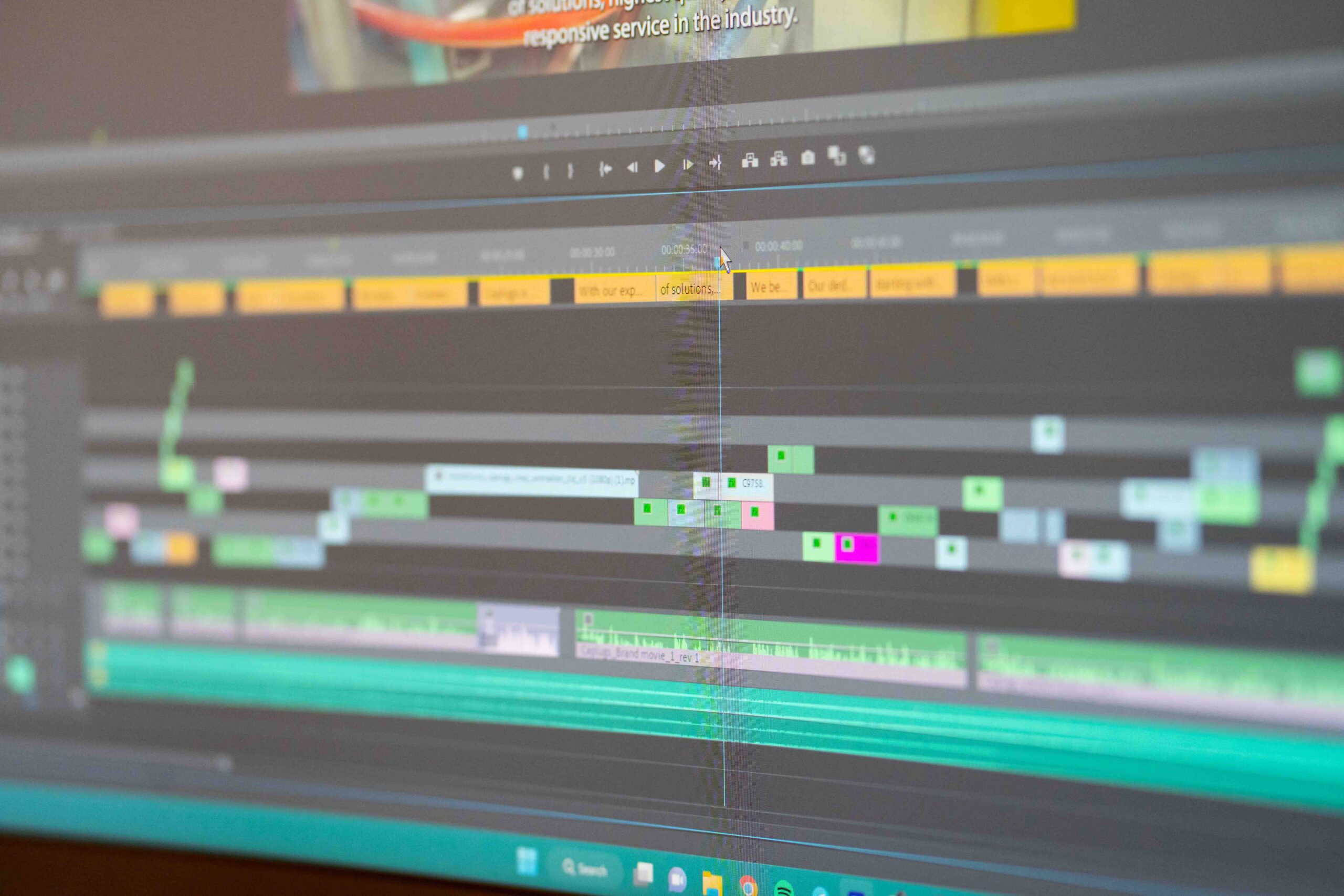Video content has become an integral part of our daily lives. Whether you’re sharing a personal moment on social media, creating a professional presentation, or publishing a tutorial, trimming a video can help to enhance its appeal. In this article, we’ll explore how to trim a video with different tools, including desktop software, online services, mobile apps, and a command line. We’ll also provide detailed instructions for each method.
1. Desktop Software

Using Adobe Premiere Pro:
Adobe Premiere Pro is a powerful, professional video editing software that is widely used in the industry. It offers a range of tools and features to edit videos with precision and creativity. From cutting and trimming to adding effects, text, and transitions, Premiere Pro is suitable for various video editing tasks. Its intuitive interface and robust functionality make it a preferred choice among professionals and enthusiasts alike.
- Launch Adobe Premiere Pro and create a new project.
- Import the video you wish to trim by going to File > Import, or simply drag and drop the video into the project panel.
- Drag the video onto the timeline.
- Move the playhead to the point where you want to start the trim and press the Razor tool (C). Then move to the endpoint and cut again.
- Select the unwanted portions on the timeline and press Delete.
- Export the trimmed video by selecting File > Export > Media.
Using iMovie (Mac):
iMovie is a user-friendly video editing software exclusive to macOS and iOS. It provides essential tools that are great for beginners or those looking to perform basic to moderate editing tasks such as trimming, cutting, adding transitions, and background music. iMovie is also well-integrated with Apple’s ecosystem, allowing easy sharing across various Apple devices and platforms.
- Open iMovie and create a new project.
- Drag and drop the video into the timeline.
- Skim to the beginning of the portion you want to trim and click to position the playhead. Drag the yellow handles to adjust your selection.
- Once you’re satisfied, choose File > Share > File to export your trimmed video.
2. Mobile Apps
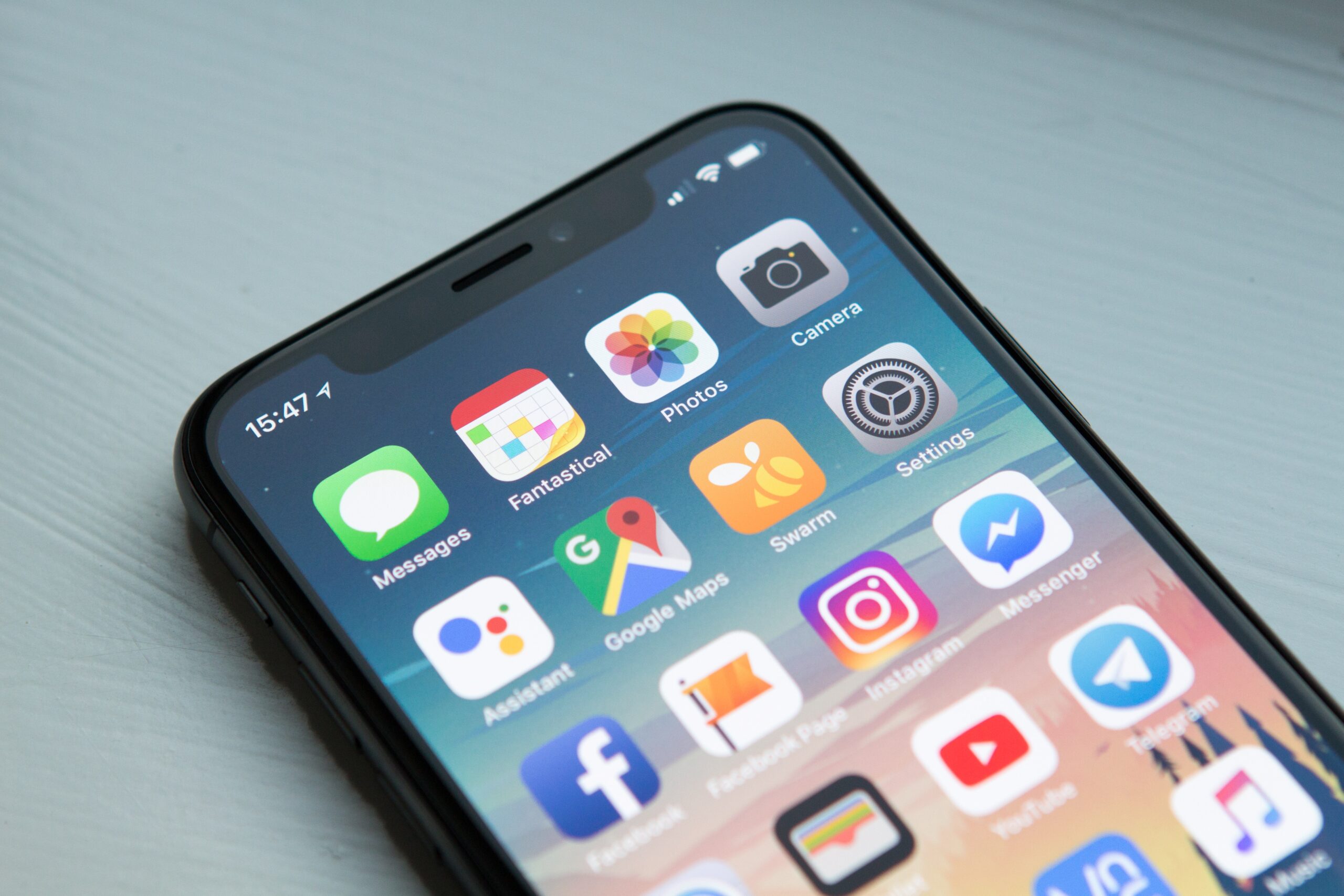
Using Apple’s Photos App (iOS):
The Photos app on iOS is not just for photo viewing and organization. It comes with basic built-in video editing capabilities like trimming and cropping. It is straightforward, making it easy for users who want to perform quick and simple edits directly from their iPhone or iPad without needing any third-party apps.
- Open the video in the Photos app.
- Tap Edit in the top right corner.
- Drag the sliders on either end to trim the video.
- Tap Done and choose Save Video.
Using Google Photos (Android):
Google Photos, primarily known for photo storage and organization, also offers basic video editing features. Available on Android devices, it allows users to trim videos, as well as enhance colors and add filters. Google Photos is convenient for making quick edits and easy to use for beginners.
- Open Google Photos and select the video.
- Tap on the Edit icon (resembling a pencil).
- Use the sliders at the bottom to trim your video.
- Tap on Save to confirm.
3. Online Tools
Using Online Video Cutter:
Online Video Cutter is a simple, web-based tool that allows users to trim videos without downloading any software. It’s accessible and easy to use, supporting various file formats. This tool is suitable for quick, on-the-go edits, and as it is online, it can be used from any device with an internet connection. However, it might not be suitable for large file sizes or for those who need more advanced editing features.
- Go to the Online Video Cutter.
- Upload the video by dragging it into the browser or using the Choose file option.
- Drag the blue handles to decide the start and endpoint of your trimmed video.
- Click Cut and download the resulting video.
4. Advanced Method: FFmpeg (Command Line)
FFmpeg is a powerful command-line tool used for multimedia handling, including video editing tasks such as trimming, converting formats, and more. It offers extensive functionality and customization but involves a steeper learning curve due to its text-based nature. FFmpeg is suitable for users who are comfortable with or willing to learn command-line operations, and it provides precise control over the editing process.
- Install FFmpeg on your computer. On Windows, you can get it from the official website. On macOS, use Homebrew: brew install ffmpeg.
- Open the command line or terminal.
- Use the following command to trim a video:
ffmpeg -i input.mp4 -ss [start_time] -to [end_time] -c:v copy -c:a copy output.mp4 - Replace [start_time] and [end_time] with your desired times (e.g., 00:01:00 for 1 minute).
Trimming a video can help highlight its most essential parts, making it more engaging and relevant to the viewer. Whether you prefer a visual interface or command-line prowess, multiple tools can get the job done. Always remember to back up your original video before making edits, so you have a fallback in case of mistakes.
The Importance of Video Trimming
One might wonder, with all the capabilities of modern video editing software, why focus so extensively on trimming? The answer lies in the power of conciseness. Trimming a video allows the creator to remove unnecessary or irrelevant content, ensuring that the viewer’s attention is captured immediately and maintained throughout. In a digital age where attention spans are often likened to that of a goldfish, the ability to present content succinctly is invaluable.
Moreover, trimmed videos are generally more palatable for sharing on social media platforms where brevity is encouraged. For instance, platforms like Twitter and Instagram have specific video length restrictions. Properly trimmed videos also save on storage space, both for the creator and the viewer who might download the content.
Considerations When Trimming
While trimming seems straightforward, certain considerations can enhance the final result:
- Purpose of the Video: Always have the purpose in mind. Are you trimming for social media, a presentation, or a personal collection? Different platforms and contexts may have varied length preferences or requirements.
- Transitions and Flow: When trimming, ensure the video still maintains a smooth flow. Avoid cutting in the middle of sentences or actions, as it might confuse viewers or make the edit appear jarring.
- Quality Retention: Always ensure that the method or tool you’re using retains the video’s quality. Some tools, especially online ones, might reduce the video’s resolution or quality after trimming.
Final Thoughts
Trimming is a fundamental skill in video editing. Whether you’re an amateur sharing a personal video or a professional producing content for a broad audience, the ability to trim effectively is crucial. It not only refines the content but ensures the video serves its purpose most effectively. By keeping the viewer’s experience in mind and using the appropriate tools and techniques, one can ensure that their video content remains engaging and relevant.
Frequently Asked Questions
What is video trimming?
Video trimming refers to the process of cutting out unwanted sections from a video, usually the beginning or the end, to make the content concise and more focused.
Do I lose video quality when I trim?
The loss of video quality depends on the method and tool used. Some tools retain the original quality while others might compress the video. Always use reliable software and check settings to maintain the best quality.
Is there a difference between cutting and trimming?
While often used interchangeably, there’s a slight difference. Cutting generally refers to removing a section from the middle of the video, while trimming typically implies adjusting the beginning or end of the video.
Can I undo a trim?
Most editing software offers an undo function. However, once you’ve saved and closed a file, it might not be reversible unless you have a backup of the original video.
Is online video trimming safe?
While many online tools are legitimate and safe, always be cautious. Uploading videos to unknown sites could risk your privacy or copyright infringement. Use trusted platforms and never upload sensitive content.
How long does it take to trim a video?
The duration depends on the video’s length, the tool used, and the user’s proficiency. Simple trims can take seconds, while more complex edits may take longer.
Do I need professional software for basic trimming?
No. While professional software offers advanced features, basic trimming can be done with free software, mobile apps, or even some online tools.
Can I trim a video on my smartphone?
Yes, most modern smartphones have built-in editing tools in their gallery or photos app. There are also various third-party apps available for both Android and iOS for video editing and trimming.
Why is the trimmed video size still large?
Even after trimming, the video might retain its original bitrate and codec settings, resulting in a larger file size. Consider using compression or changing the output settings for a smaller file.
What video formats are commonly supported for trimming?
Most tools support popular formats like MP4, AVI, MOV, and WMV. However, always check the specifications of the chosen tool to ensure compatibility.

Marcus Levingston is a Senior Editor and Reviewer for Blubbedev.net, with a deep passion for technology. With a background in Electrical Engineering, Marcus has been reviewing tech products for nearly a decade, offering valuable insights and analysis. Currently, Marcus specializes in testing computer displays and other related technologies, keeping readers informed about the latest advancements.