Are you a Mac enthusiast who loves creating videos? If you’re a content creator, vlogger, or a gamer aiming to capture your gaming adventures, or perhaps just an individual wanting to preserve cherished memories, selecting the ideal video recording solution for your Mac is paramount. Amidst a multitude of choices, making the right decision can appear quite overwhelming. But fret not, as we are here to assist you! In this extensive guide, we will walk you through the top 5 Mac-compatible video recorders, each equipped with distinct features tailored to cater to your recording requirements.
Why Your Mac Deserves the Best Video Recorder
Before delving into our selection of premier video recorders, let’s address a pertinent query: What motivates one to consider acquiring a specialized video recording tool for their Mac when there are pre-installed alternatives at one’s disposal? This is a reasonable inquiry indeed. Mac computers are renowned for their excellence, so what might prompt the inclination to opt for external recording software?
Well, the truth is, while Macs do come equipped with basic recording tools, they might not suffice for those who demand more advanced features and versatility. A dedicated video recorder offers benefits like better customization, enhanced editing capabilities, and often superior video quality. Whether you’re recording tutorials, gameplay, or vlogs, having a specialized tool can make all the difference.
What to Look for in a Mac Video Recorder
Before we get into our list, it’s crucial to understand the key criteria we used to evaluate these video recorders for Mac. Here are the aspects we considered:
- Recording Quality: The quality of your videos matters, so we looked for software that supports high-resolution recording.
- Editing Capabilities: The ability to edit your recordings seamlessly within the same software can save you time and effort.
- Ease of Use: User-friendly interfaces are a must, especially for those new to video recording.
- Compatibility: We ensured that the software is compatible with various Mac models and operating systems.
- Price: While free options are great, we also included premium software that offers exceptional value for the features it provides.
Now, let’s jump into our list of the top 5 video recorders for Mac.
1. Movavi Screen Recorder: Capturing Simplicity and Functionality
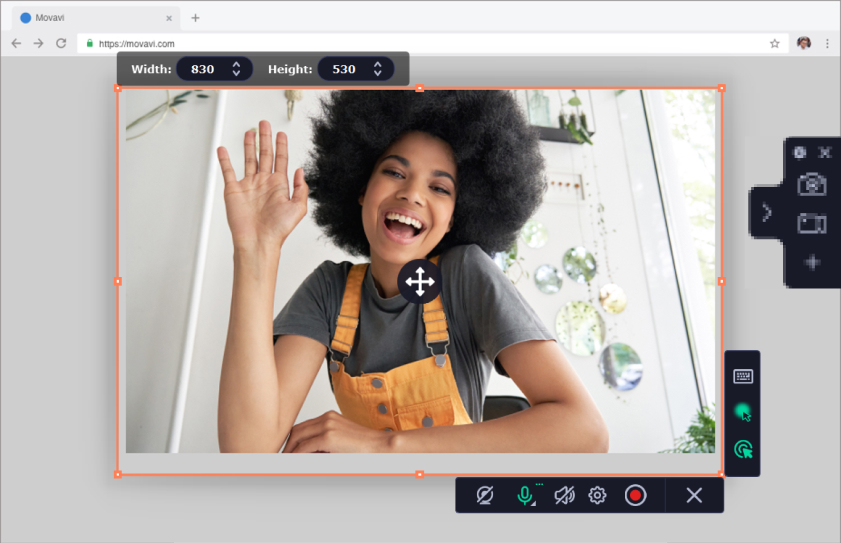
Price: $39.95 (Free trial available)
Movavi Screen Recorder is all about making screen recording as simple as possible. It’s a great choice if you want a hassle-free experience without sacrificing functionality.
Why Movavi Screen Recorder?
- One-Click Recording: Movavi’s interface is designed with simplicity in mind. You can start recording with just one click.
- Scheduled Recording: Set a timer to start and stop recording automatically, which is ideal for capturing webinars or live streams.
- Editing Tools: While not as extensive as some other options, Movavi provides basic editing tools like trimming and adding captions.
- Audio Recording: Capture system and microphone audio simultaneously for comprehensive sound in your recordings.
- Save in Multiple Formats: Movavi supports various video formats, ensuring compatibility with different devices and platforms.
Pros of Movavi Screen Recorder:
- User-Friendly Interface: Movavi Screen Recorder is known for its intuitive and user-friendly interface. Even if you’re a beginner, you can start recording with just a few clicks, making it accessible to a wide range of users.
- One-Click Recording: This software offers one-click recording functionality, making it incredibly convenient to start capturing your screen or specific areas without having to navigate through complex settings.
- Scheduled Recording: Movavi Screen Recorder allows you to schedule recordings, which is particularly useful for capturing webinars, live streams, or any content that occurs at a specific time. You can set it to start and stop recording automatically.
- Audio Recording Options: It provides the capability to record system audio (e.g., the sounds from your computer) and microphone audio simultaneously. This feature ensures that you can capture both the on-screen action and your commentary or narration.
Cons of Movavi Screen Recorder:
- Limited Editing Features: Movavi Screen Recorder’s editing capabilities are relatively basic compared to dedicated video editing software. If you require advanced editing, you might need to use additional software.
- Limited Effects and Transitions: The software lacks advanced effects and transitions, which may be a drawback if you’re looking to create highly polished and visually dynamic videos.
- No Free Version: While Movavi Screen Recorder does offer a free trial, it doesn’t have a permanently free version. After the trial period expires, you’ll need to purchase the software to continue using it.
- Limited Export Options: While it does support multiple video formats, Movavi Screen Recorder may have fewer export options compared to some other screen recording software.
Movavi Screen Recorder can also capture streaming video and audio, making it a handy tool for saving online content.
2. ScreenFlow – The All-in-One Powerhouse
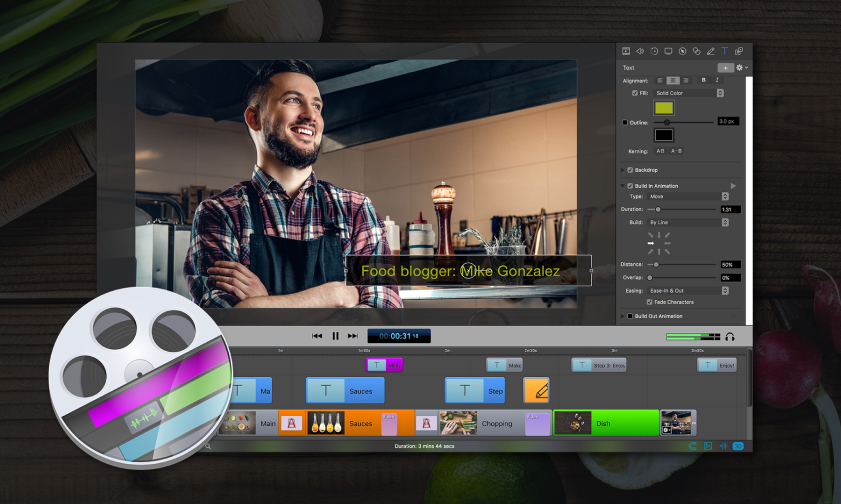
Price: Starting at $129
If you’re looking for an all-in-one solution that covers recording, editing, and sharing, ScreenFlow is a top choice. It’s renowned for its robust screen recording capabilities and powerful video editing features.
Why Choose ScreenFlow?
- Intuitive User Interface: ScreenFlow’s interface is so user-friendly that even beginners can jump right in. It offers a wide range of editing tools and effects, making it a breeze to create professional-looking videos.
- Multi-track Editing: One of ScreenFlow’s standout features is its multi-track editing capability. You can effortlessly layer videos, audio, and graphics to create intricate and visually appealing content.
- Advanced Export Options: Whether you’re creating content for YouTube, social media, or your website, ScreenFlow provides a variety of export settings to ensure your video looks its best on any platform.
- iOS Recording: If you’re into mobile app development or need to create content for iOS apps, ScreenFlow can record your iPhone or iPad screen, making it a versatile choice.
- Animations and Annotations: Spice up your videos with animations and annotations that can be added directly within the software.
Pros of ScreenFlow:
- Comprehensive Video Editing: ScreenFlow is renowned for its robust video editing capabilities. It offers a wide range of advanced editing tools, including multi-track editing, animations, and special effects. This makes it suitable for creating professional-quality videos.
- User-Friendly Interface: Despite its advanced features, ScreenFlow maintains an intuitive and user-friendly interface. Both beginners and experienced users can navigate the software with ease.
- Multi-Track Editing: ScreenFlow’s multi-track editing feature allows you to layer videos, audio, and graphics, enabling you to create complex and visually engaging content.
Cons of ScreenFlow:
- Price: ScreenFlow is a paid software, and its initial cost may be relatively high for some users. However, it does offer a free trial for those who want to test its capabilities before purchasing.
- Steep Learning Curve: While it’s user-friendly, ScreenFlow’s extensive feature set can be overwhelming for beginners. It may take some time to master all the tools and functionalities.
- Mac Exclusive: ScreenFlow is exclusively available for Mac users. If you use other operating systems, you’ll need to explore alternative screen recording and video editing software.
ScreenFlow is often used by professional video editors and YouTubers for its advanced editing capabilities, making it a favorite among Mac users.
3. OBS Studio – The Open-Source Gem
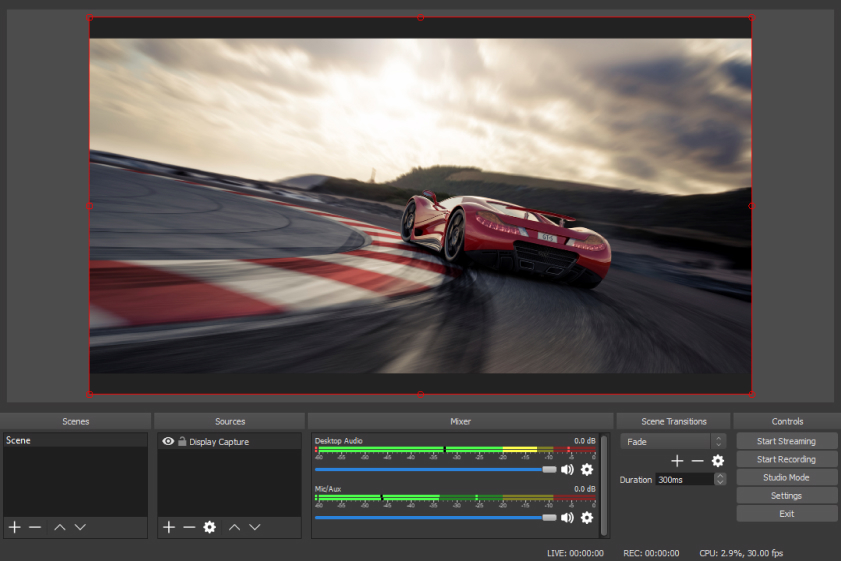
Price: Free
For the budget-conscious, OBS Studio is a powerful open-source video recorder that’s both feature-rich and free.
Why Choose OBS Studio?
- Live Streaming: While OBS Studio is known for its live streaming capabilities, it’s also a potent screen recorder. You can seamlessly switch between scenes and sources during recording.
- Customizable Layout: Tailor the interface to your liking by arranging elements as you see fit. It’s highly adaptable and caters to various recording needs.
- Plugins and Themes: Extend OBS Studio’s functionality with a wide array of plugins and themes created by the community.
- Cross-Platform Compatibility: OBS Studio isn’t limited to Mac; it’s available for Windows and Linux as well. This cross-platform compatibility is perfect if you work on different operating systems.
Pros of OBS Studio:
- Free and Open Source: OBS Studio is completely free to use and open-source, which means it’s accessible to anyone without any cost barriers. It’s also continuously improved and updated by a dedicated community of developers.
- Cross-Platform Compatibility: OBS Studio is available for multiple operating systems, including Windows, macOS, and Linux. This makes it a versatile choice for users on different platforms.
- Live Streaming Capabilities: OBS Studio is a powerhouse when it comes to live streaming. It supports popular streaming platforms like Twitch, YouTube, and Facebook Live, allowing you to broadcast your content to a global audience.
Cons of OBS Studio:
- Learning Curve: OBS Studio’s extensive feature set can be daunting for beginners. Setting up scenes, sources, and configuring settings may require some time and effort to master.
- Resource Intensive: OBS Studio can be demanding on your computer’s resources, especially when recording or streaming at high quality. Users with less powerful hardware may experience performance issues.
- No Built-in Video Editing: OBS Studio is primarily a streaming and recording tool and lacks built-in video editing capabilities. You’ll need to use separate video editing software to edit your recordings.
OBS Studio’s versatility extends beyond recording. You can use it to set up professional-looking live streams on platforms like Twitch and YouTube.
4. QuickTime Player – The Hidden Gem
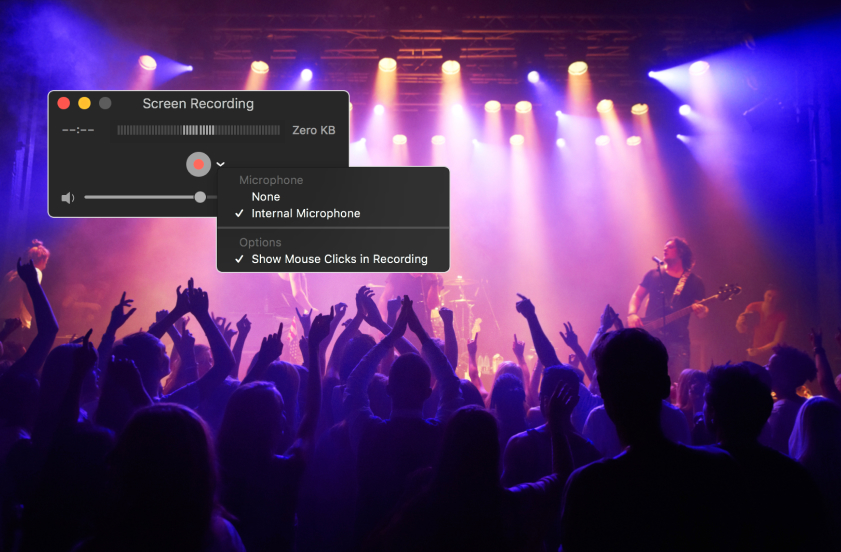
Price: Free (pre-installed on Mac)
Surprised to see QuickTime Player on this list? While it may not be as feature-rich as other options, it’s a handy tool for quick and simple screen recording on Mac.
Why Choose QuickTime Player?
- Simplicity: QuickTime Player is incredibly easy to use. Just open it, go to “File,” and select “New Movie Recording” to start recording your screen.
- Built-In Editing: After recording, you can do some basic editing within QuickTime Player, such as trimming and cutting clips.
- No Installation Required: Since it’s pre-installed on your Mac, there’s no need to download or purchase additional software.
- Audio Recording: QuickTime Player also allows you to record audio using your Mac’s built-in microphone.
Pros of QuickTime Player:
- Pre-Installed on Mac: QuickTime Player comes pre-installed on macOS, which means it’s readily available to all Mac users at no extra cost. There’s no need to download or purchase additional software.
- Simplicity: QuickTime Player is incredibly easy to use, making it accessible to beginners. Launch the application, go to the “File” menu, and select “New Movie Recording” to begin capturing your screen.
- Basic Editing Tools: While not a full-fledged video editing software, QuickTime Player does offer basic editing features. You can trim, cut, and rearrange clips within the software, which can be useful for simple edits.
Cons of QuickTime Player:
- Limited Editing Features: QuickTime Player’s editing capabilities are quite limited compared to dedicated video editing software. It’s suitable for basic edits but lacks advanced editing tools and effects.
- No Live Streaming: QuickTime Player is primarily a screen recording tool and does not support live streaming. If you require live streaming capabilities, you’ll need to use a different software solution.
- Mac Exclusive: QuickTime Player is exclusive to macOS, which means it’s not available for Windows or Linux users. This limits its usefulness for those using different operating systems.
QuickTime Player’s screen recording feature is a well-kept secret among many Mac users who appreciate its simplicity and accessibility.
5. Capto – The Multifunctional Marvel
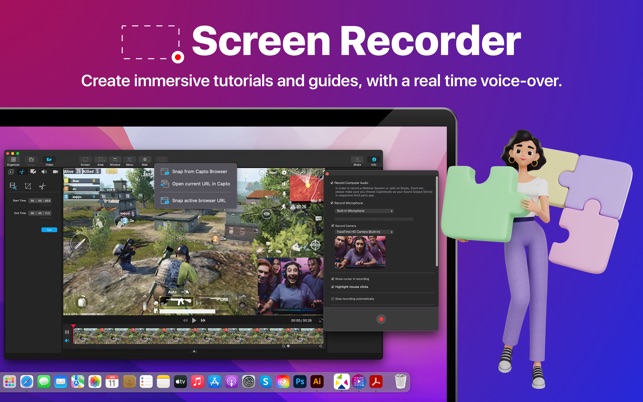
Price: Starting at $29.99
Capto is a versatile screen capture and video recording software designed for Mac users who need a combination of functionality and ease of use.
Why Choose Capto?
- Screen Capture Variety: Capture full screen, specific regions, or even webpages with ease.
- Video Editing Suite: Edit your recordings within the app, adding annotations, effects, and captions.
- Organizational Tools: Capto includes a media library and folder organization to keep your recordings tidy.
- Sharing Made Easy: Share your creations directly to social media or cloud storage.
Pros of Capto:
- Versatile Screen Capture: Capto offers a wide range of screen capture options, including full screen, specific windows, selected regions, and even scrolling web pages. This versatility makes it suitable for various capture needs.
- Built-in Video Editing: Capto includes a built-in video editor, allowing you to edit your recordings without needing separate software. You can trim, cut, merge, add text, annotations, and apply basic effects to your videos.
- Easy-to-Use Interface: Capto boasts an intuitive and user-friendly interface, making it accessible to both beginners and experienced users. Navigating through the software and accessing its features is straightforward.
Cons of Capto:
- Paid Software: Capto is a paid software, and while it offers a free trial, the full version requires a purchase. This cost may be a consideration for users on a tight budget.
- Mac Exclusive: Capto is available exclusively for macOS users, which means it cannot be used on Windows or Linux operating systems.
- Limited Advanced Editing: While Capto’s built-in video editor is handy for basic editing tasks, it lacks some of the advanced features found in dedicated video editing software. Users requiring advanced editing capabilities may need additional software.
Capto is an excellent choice for those who want to capture and edit online content, such as webinars or tutorials.
Wrapping Up
Choosing the right video recorder for your Mac ultimately depends on your specific needs and budget. Whether you opt for the powerhouse ScreenFlow, the open-source freedom of OBS Studio, the user-friendly Camtasia, the simplicity of QuickTime Player, or the versatility of Capto, you’re sure to find a solution that suits your creative endeavors.
In the world of Mac video recording, there’s a tool for everyone, and the best one is the one that helps you unleash your creativity. So, go ahead, capture, create, and share your stories with the world, one frame at a time!

Marcus Levingston is a Senior Editor and Reviewer for Blubbedev.net, with a deep passion for technology. With a background in Electrical Engineering, Marcus has been reviewing tech products for nearly a decade, offering valuable insights and analysis. Currently, Marcus specializes in testing computer displays and other related technologies, keeping readers informed about the latest advancements.
